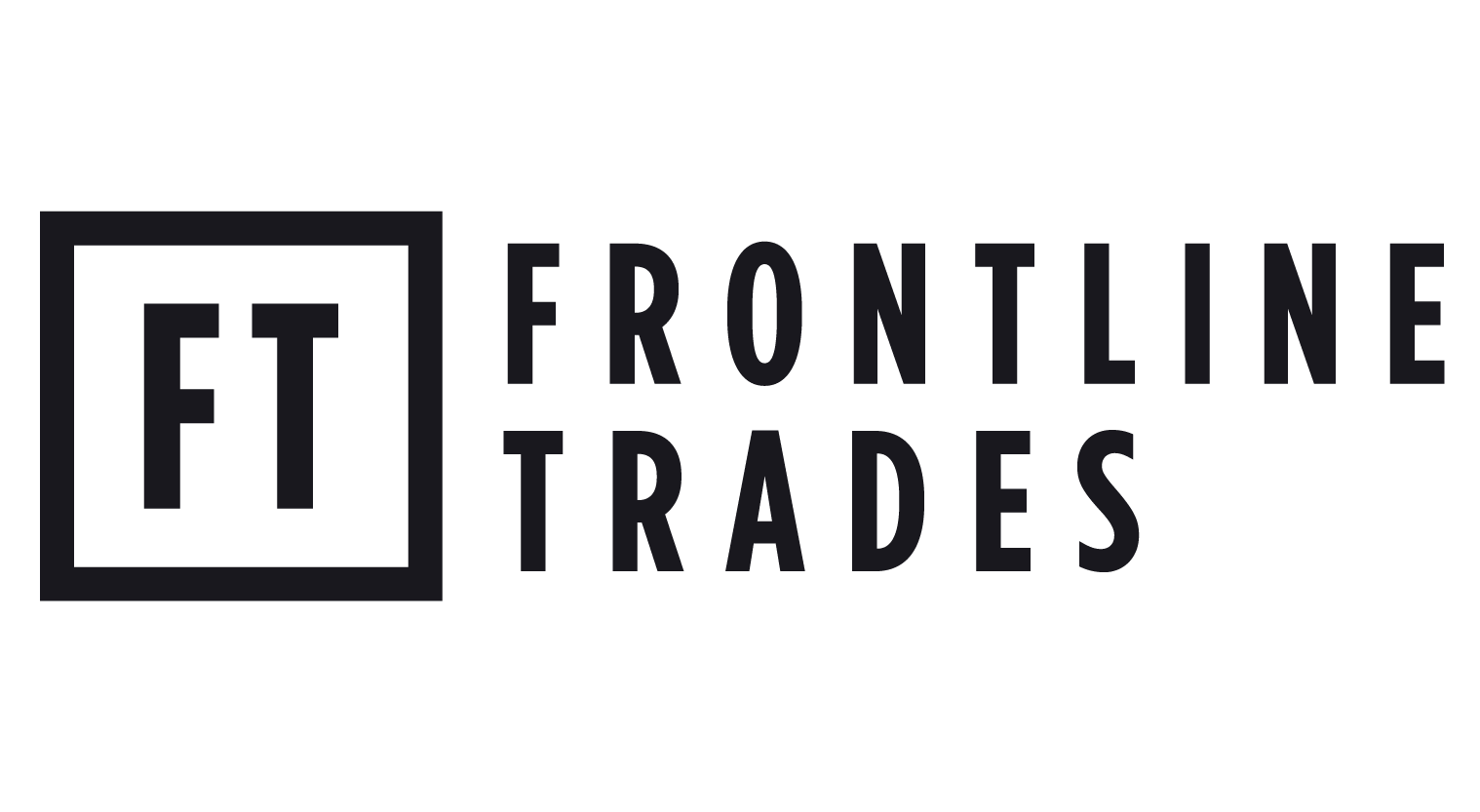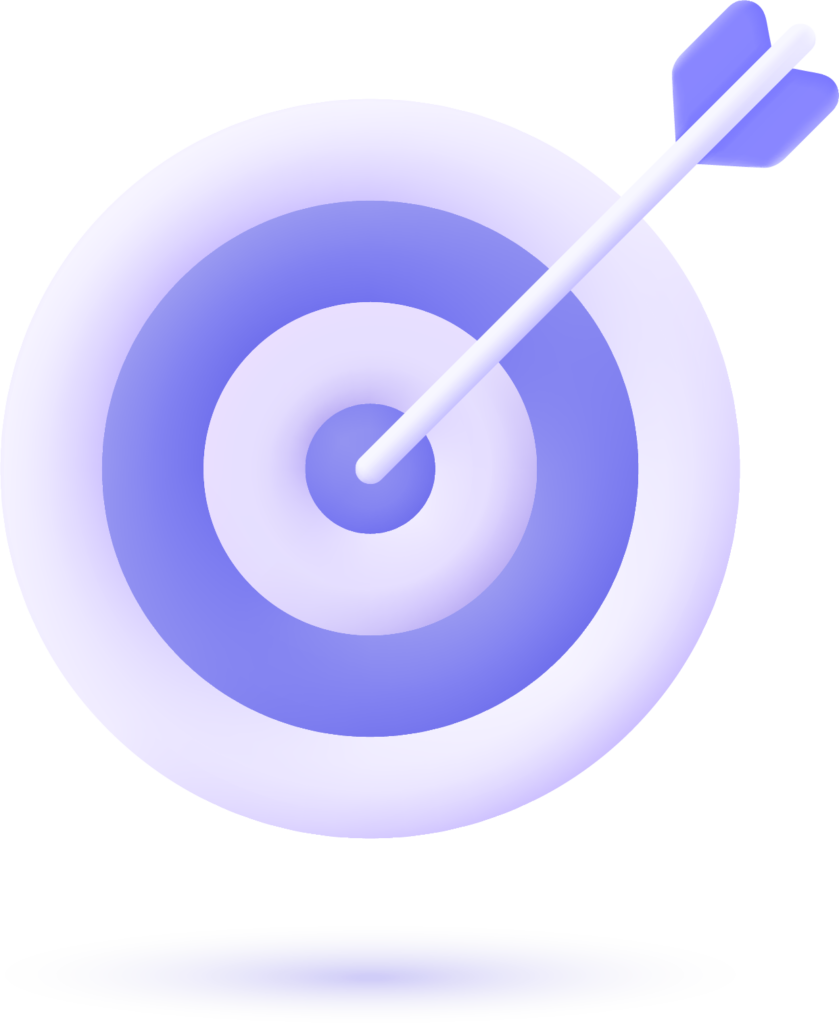Types Of Google Ads Campaigns
Google Ads offers several types of ad campaigns, each designed to achieve different marketing goals.
- Search Campaigns
- Display Campaigns
- Shopping Campaigns
- Smart Campaigns
- Video Campaigns
- App Campaigns
- Performance Max Campaigns
- Discovery Campaigns
1. Search Campaigns
Search Ads on Google Ads are text-based Ads which appear at the top or bottom of results but specifically show up on SERPs according to a specific search by users on keywords. These search query relevant ads make them even more targeted towards the searching people who are on a hunting spree for particular products or services.

Key Features:
Text-based Ads: Headline and Description, URL
Intent-based: Ads relevant to the search intent of the user are likely to convert.
Cost-Effective: Cost arises only when a person clicks on the ad; it follows the Pay-Per-Click model.
Immortally customizable: You can target location, timing, and even time of day, language as well as the type of device.
2. Display Campaigns
Display campaigns put highly visual ads such as images, animations, and banners on the Google display network of over 2 million websites, apps, and platforms like Gmail and YouTube. These are served to people who browse the internet and help increase brand awareness.

Key Features:
Massive Coverage: Ads are displayed to millions of sites and apps that serve a very huge population base outside Google search.
Targeting Options: Use advanced methods of targeting such as:
Demographics: Age, gender etc.
Interest-based targeting
3. Shopping Campaigns
Google Shopping campaigns are specifically designed for e-commerce business types, meaning that these ads can appear directly on Google Search as well as throughout the Google Shopping tab. For these campaigns, detailed information such as product image, price, store name, and many other features are presented in a visual and informative shopping experience.
Main Features
Product-Focused Ads: Product images along with the title of the product, price, and other information related to local stores are showcased in product ads.
More sophisticated product ads: Google automatically creates ads based on the data you feed into Google Merchant Center.
More viewable impressions: These ads are being served in Google search, google shopping, YouTube, and the display network for greater viewability from other channels
4. Smart Campaigns (Google Ads)
Smart Campaigns are an automated, easy-to-use ad type which can be exclusively designed for small businesses or advertisers with limited time or experience. Google does most of the ad management automatically, thereby making it easy to create and run ads across Google Search, Display Network, Google Maps, and more.
Here are the key features of Smart Campaigns
Automated targeting and bidding
The automated optimization of the ads by Google to reach the appropriate audience based on the business goals automatically occurs. It changes bids and placements for maximizing calls, visits, or other desired results.
Ease of Ad Creation:
You would only have to provide fundamental information such as business info, ad text, and budget for Google to work out the ad and automatically select the preferred ad format and positions.
Common Reasons for Google Ads Suspension and How to Solve This Issues
Circumventing Systems
Trying to circumvent Google’s ad review processes or policies by deceptive practices. Resolve a Google Ads circumventing systems policy violation: Here’s how to address any violations concerning attempts to circumvent Google’s ad review processes or policies. Here is how you can solve for this issue:
Solution for this Issue
1. Identify the Violation
Read the notice that Google sent carefully and see what led to the violation. The common violation reasons include :
Cloaking (showing to users and Google reviewer different content)
Using fake or misleading URLs
Opening of different accounts in a hope of avoiding suspension
2. Review Your Ad Copy and Landing Pages
Whether the copywriting of ad, key phrases, or landing page contains any element of Google’s policy, ensure that:
The content of landing actually reflects what is advertised
URL is correct and not forwarding the user to any fake website
There is no attempt to mask or manipulate the nature of your content from the search giant
3. Address the Issue
Make the adjustments on your side to ensure you are in line with the policies of Google
Update your ads to show transparency
Correct any misleading information presented as hidden content on landing pages.
Eliminate any script or redirects that could connive the Google Review System
4. Appeal
After changes have been made and addressed, appeal through your Google Ads account by
Go to Google Ads Help → Contact Us → Request Review
Tell us what you have done to correct the violation and request for a review.
5. Compliance in the Future
Go forward with totally following the Google Ads policy in the future. Always keep an eye on the policies of Google to avoid the possibility of further violations and maintain a complaint account.

Malicious or Harmful Content
Advertising with Malware, deceiver or irrelevant content. For instance, any advertisement that advertises malware or illegal products.
1. Remove Objectionable Content
Scan for Malicious Content in Ads & Landing Pages:
Scan the different ads for malicious or deceptive content on landing pages which could range from downloading malicious software to phishing among other forms of frauds.
Google’s Scan Tool:
Google has diagnostic tools such as the Security Issues report in Google Search Console.
Eliminate Malware:
If you find any malware or malicious content on your website, eliminate those immediately. Clean up the hacked pages, malicious scripts or suspicious third-party plugins which are holding you back.
2. Revise & resubmit Ads
Ads Editing :
You should ensure your ads do not contain deceitful claims or provide harmful offers or contain URLs with malicious or infected sites.
Back to Policies of Google :
read more about Google’s policy on Malicious Content so that you don’t have to face this situation again in the future.
Resubmit for Approval:
After making the changes, resubmit the disapproved ads through your Google Ads dashboard for approval.
3. Secure Your Website
Install SSL Certificates:
Have a valid SSL certificate on the site so that it can support HTTPS, and hence ensure a secure experience while surfing the website.
Monitor Security Periodically:
You need to scan your site with security tools such as Google Search Console, antivirus, or even professional security services to prevent further malware attacks in the future.
Prohibited Products or Services
Advertising products or services that violate Google’s policies, such as counterfeit goods, adult content, or unsafe supplements.
To solve a Google Ads Prohibited Products or Services Issue, you need to address violations related to promoting products or services that Google deems restricted or prohibited. Here’s how to resolve this:
1. Review Google Ads Policies:
Go through the Google Ads Prohibited Content and Restricted Products or Services policies carefully to understand why your ad or account was flagged. Ensure that none of your ads are promoting prohibited items like illegal products, dangerous substances, or unapproved pharmaceuticals.
Google Ads Policies Reference
2. Identify the Violating Content:
Once you’ve reviewed the policies, check your ad, landing page, and website content. Look for specific mentions or promotions of products or services that are against Google’s guidelines (e.g., counterfeit goods, weapons, adult content, etc.).
Modify or remove the violating content from both your ad copy and website.
3. Edit and Resubmit the Ads:
After making necessary changes to comply with Google’s policies, edit your ad(s) in Google Ads and remove any mentions of prohibited products or services.
Resubmit your ads for approval. If the issue was resolved, Google will review and, if found compliant, your ads should go live again.
4. Request a Review (if needed):
If you’re certain that your ads comply but they are still disapproved, you can request a manual review via the Google Ads Support. Submit a review request through the “Policy Manager” section in your account, providing details on the changes made.
Unacceptable Business Practices
Advertising products or services that are against Google’s policies, such as counterfeit goods, adult content, or unsafe dietary supplements.
To resolve a Google Ads Prohibited Products or Services Issue, you must address the violations related to advertising products or services that Google has either restricted or prohibited. Here’s how you resolve this:
1. Review Google Ads Policies:
Carefully go through the Google Ads Prohibited Content and Restricted Products or Services policies to understand why your ad or account was flagged. You should ensure that none of your ads has promoted items related to the prohibited item as illegal products, dangerous substances, or unapproved pharmaceuticals.
Google Ads Policies Reference
2. Identify the Violating Content:
Now that you have read the policies, ensure that your ad copy, landing page, and web content do not promote products or services that are against Google’s policies (for example, pirated goods, weapons, adult content, etc.) .
Create or remove offending content from both your ad copy and website.
3. Revise and Submit Ads:
Once you’ve made all the changes to comply with Google’s policies, edit your ad(s) in your Google Ads, and remove all prohibited products or services from the ads.
Apply for review for your ads. And if it is already solved, Google will review your ad. If they see that your ad complies with its compliance criteria, then your ad should be good to go live again.
4. Request Review (if necessary)
If you are positive that your ads comply but are still disapproved, you can request to have them reviewed directly with Google Ads Support. You can do this by following the directions through the “Policy Manager” section in your account, explaining the changes that you made.
Inaccurate or Misleading Ads
Making false ad copy, misrepresentative URLs, or ambiguous claims in ads that deceive consumers.
Checking the Content of an Ad:
Claims Made: Be truthful and substantiate claims by your ad. Never make a deceptive or vague claim.
Messaging Consistency: Ensure that the messaging conveyed in the ad is consistent with the messaging on the landing page. Deception of a consumer can get disapproved
Update Landing Page:
Relevant Content: The content on the landing page should be relevant to the ad copy. It should be both clear and truthful about its products or services.
User Experience: Land on a landing page that is friendly and will actually result in a seamless experience. An example of disapproval because of poor navigation or misleading links is as follows .
Follow Google Ads Policies:
Review Policies: Familiarize yourself with Google Ads policies and more specifically ad content such as misleading advertising and unsupported claims.
Update Ads and Landing Pages: Update your ads and landing pages in adherence to policy requirements in order to stay in line
Request Review:
Once you make all adjustments, log in to your Google Ads account and request a review for the disapproved ad. You should highlight explicitly what adjustments you made for the ad in order to avoid repeating any errors again
Monitor Your Metrics:
You need to keep track of your metrics. Their fluctuations early enough might be an indicator of potential trouble with not having enough time to make the appropriate adjustments.
Misrepresentation of Self or Product
Failure to correctly represent your business, products, or services in adverts.
1. Review Google’s Policies on Misrepresentation
Know Google’s policies on misrepresentation. Understand what misrepresentation represents when it comes to claims, pricing, and how your products or services are represented.
2. Update Your Ad Copy
Free Misleading Language Terminology: Edit your ad copy to delete any sentence or statement that could give misleading information about your product or service. Use ordinary simple language to facilitate communicating what your product or service is.
Avoid Vagueness: Make sure your ad copy is specific and does not contain a vague statement at all. For example, instead of saying “best” or “number one,” give actual data or customer review if available.
3. File an Appeal (if necessary)
If you feel that your ad was mistakenly flagged, you can appeal the decision.
Give Reason: In an appeal form, explain the changes which you applied on your ads and how they meet Google policies. Attach pictures or links as proof with your case.
4. Monitor Ads Performance and Feedback
With some necessary changes, monitor the performance of your ads and collect some feedback from your customers. This will help point out any possible problems that are still prevailing and further improve your advertising practice.
Unverified or Incomplete Information
Inaccurate or unverified business profile, which includes a failure of the business to have contact details.
Check Verification Requirements
Look for your type of business under the Google Ads Help Center. This will be sure to give you information on what, and/or what documentation you are required to provide for verification.
Update Business Information
Make sure that all business information in the Google Ads account is present and correct. This includes:
- Business name
- Address
- Phone number
- URL website
- Business category
Check for typos or discrepancies that could cause potential verification issues.
File Necessary Documents
If Google Ads demands documents for verification, such as business licenses, tax documents, or proof of address, gather and submit those documents using the verification process in your Google Ads account
You should ensure your documents are clear, readable, and mirror the information reflected in your account.
Confirm Your Ownership of the Website
Confirm you own the website connected to your ads using Google Search Console. This will assist in demonstrating ownership and credibility
Check Google My Business Listing
You should claim and fully optimize Google My Business listing Check whether you can verify Google My Business listing using the GMB listing to complete verification for your Google Ads account.
Monitoring Status:
Secondly, provide all necessary information or documents and check back in your Google Ads account for the verification status as this might sometimes take a few days for Google to review and get back.
Reach to Google Support:
If the issues do not solve and you still have many questions regarding the verification process, then you can try to contact Google Ads for further help. The will be able to provide you with information that is specific to your condition.
Remain compliant with policies:
Ensure that your ads are in adherence to policies on Google Ads, as any violation of its policy can hamper verification. Most importantly, check through Google Ads policies so you do not get into any non-compliance issues.
Types Of Google Ads Campaigns
Google Ads offers several types of ad campaigns, each designed to achieve different marketing goals.
- Search Campaigns
- Display Campaigns
- Shopping Campaigns
- Smart Campaigns
- Video Campaigns
- App Campaigns
- Performance Max Campaigns
- Discovery Campaigns
1. Search Campaigns
Search Ads on Google Ads are text-based Ads which appear at the top or bottom of results but specifically show up on SERPs according to a specific search by users on keywords. These search query relevant ads make them even more targeted towards the searching people who are on a hunting spree for particular products or services.
Key Features:
Text-based Ads: Headline and Description, URL
Intent-based: Ads relevant to the search intent of the user are likely to convert.
Cost-Effective: Cost arises only when a person clicks on the ad; it follows the Pay-Per-Click model.
Immortally customizable: You can target location, timing, and even time of day, language as well as the type of device.
2. Display Campaigns
Display campaigns put highly visual ads such as images, animations, and banners on the Google display network of over 2 million websites, apps, and platforms like Gmail and YouTube. These are served to people who browse the internet and help increase brand awareness.
Key Features:
Massive Coverage: Ads are displayed to millions of sites and apps that serve a very huge population base outside Google search.
Targeting Options: Use advanced methods of targeting such as:
Demographics: Age, gender etc.
Interest-based targeting
3. Shopping Campaigns
Google Shopping campaigns are specifically designed for e-commerce business types, meaning that these ads can appear directly on Google Search as well as throughout the Google Shopping tab. For these campaigns, detailed information such as product image, price, store name, and many other features are presented in a visual and informative shopping experience.
Main Features
Product-Focused Ads: Product images along with the title of the product, price, and other information related to local stores are showcased in product ads.
More sophisticated product ads: Google automatically creates ads based on the data you feed into Google Merchant Center.
More viewable impressions: These ads are being served in Google search, google shopping, YouTube, and the display network for greater viewability from other channels
4. Smart Campaigns (Google Ads)
Smart Campaigns are an automated, easy-to-use ad type which can be exclusively designed for small businesses or advertisers with limited time or experience. Google does most of the ad management automatically, thereby making it easy to create and run ads across Google Search, Display Network, Google Maps, and more.
Here are the key features of Smart Campaigns
Automated targeting and bidding
The automated optimization of the ads by Google to reach the appropriate audience based on the business goals automatically occurs. It changes bids and placements for maximizing calls, visits, or other desired results.
Ease of Ad Creation:
You would only have to provide fundamental information such as business info, ad text, and budget for Google to work out the ad and automatically select the preferred ad format and positions.
Common Reasons for Google Ads Suspension and How to Solve This Issues
Circumventing Systems
Trying to circumvent Google’s ad review processes or policies by deceptive practices. Resolve a Google Ads circumventing systems policy violation: Here’s how to address any violations concerning attempts to circumvent Google’s ad review processes or policies. Here is how you can solve for this issue:
Solution for this Issue
1. Identify the Violation
Read the notice that Google sent carefully and see what led to the violation. The common violation reasons include :
Cloaking (showing to users and Google reviewer different content)
Using fake or misleading URLs
Opening of different accounts in a hope of avoiding suspension
2. Review Your Ad Copy and Landing Pages
Whether the copywriting of ad, key phrases, or landing page contains any element of Google’s policy, ensure that:
The content of landing actually reflects what is advertised
URL is correct and not forwarding the user to any fake website
There is no attempt to mask or manipulate the nature of your content from the search giant
3. Address the Issue
Make the adjustments on your side to ensure you are in line with the policies of Google
Update your ads to show transparency
Correct any misleading information presented as hidden content on landing pages.
Eliminate any script or redirects that could connive the Google Review System
4. Appeal
After changes have been made and addressed, appeal through your Google Ads account by
Go to Google Ads Help → Contact Us → Request Review
Tell us what you have done to correct the violation and request for a review.
5. Compliance in the Future
Go forward with totally following the Google Ads policy in the future. Always keep an eye on the policies of Google to avoid the possibility of further violations and maintain a complaint account.
Malicious or Harmful Content
Advertising with Malware, deceiver or irrelevant content. For instance, any advertisement that advertises malware or illegal products.
1. Remove Objectionable Content
Scan for Malicious Content in Ads & Landing Pages:
Scan the different ads for malicious or deceptive content on landing pages which could range from downloading malicious software to phishing among other forms of frauds.
Google’s Scan Tool:
Google has diagnostic tools such as the Security Issues report in Google Search Console.
Eliminate Malware:
If you find any malware or malicious content on your website, eliminate those immediately. Clean up the hacked pages, malicious scripts or suspicious third-party plugins which are holding you back.
2. Revise & resubmit Ads
Ads Editing :
You should ensure your ads do not contain deceitful claims or provide harmful offers or contain URLs with malicious or infected sites.
Back to Policies of Google :
read more about Google’s policy on Malicious Content so that you don’t have to face this situation again in the future.
Resubmit for Approval:
After making the changes, resubmit the disapproved ads through your Google Ads dashboard for approval.
3. Secure Your Website
Install SSL Certificates:
Have a valid SSL certificate on the site so that it can support HTTPS, and hence ensure a secure experience while surfing the website.
Monitor Security Periodically:
You need to scan your site with security tools such as Google Search Console, antivirus, or even professional security services to prevent further malware attacks in the future.
Prohibited Products or Services
Advertising products or services that violate Google’s policies, such as counterfeit goods, adult content, or unsafe supplements.
To solve a Google Ads Prohibited Products or Services Issue, you need to address violations related to promoting products or services that Google deems restricted or prohibited. Here’s how to resolve this:
1. Review Google Ads Policies:
Go through the Google Ads Prohibited Content and Restricted Products or Services policies carefully to understand why your ad or account was flagged. Ensure that none of your ads are promoting prohibited items like illegal products, dangerous substances, or unapproved pharmaceuticals.
Google Ads Policies Reference
2. Identify the Violating Content:
Once you’ve reviewed the policies, check your ad, landing page, and website content. Look for specific mentions or promotions of products or services that are against Google’s guidelines (e.g., counterfeit goods, weapons, adult content, etc.).
Modify or remove the violating content from both your ad copy and website.
3. Edit and Resubmit the Ads:
After making necessary changes to comply with Google’s policies, edit your ad(s) in Google Ads and remove any mentions of prohibited products or services.
Resubmit your ads for approval. If the issue was resolved, Google will review and, if found compliant, your ads should go live again.
4. Request a Review (if needed):
If you’re certain that your ads comply but they are still disapproved, you can request a manual review via the Google Ads Support. Submit a review request through the “Policy Manager” section in your account, providing details on the changes made.
Unacceptable Business Practices
Advertising products or services that are against Google’s policies, such as counterfeit goods, adult content, or unsafe dietary supplements.
To resolve a Google Ads Prohibited Products or Services Issue, you must address the violations related to advertising products or services that Google has either restricted or prohibited. Here’s how you resolve this:
1. Review Google Ads Policies:
Carefully go through the Google Ads Prohibited Content and Restricted Products or Services policies to understand why your ad or account was flagged. You should ensure that none of your ads has promoted items related to the prohibited item as illegal products, dangerous substances, or unapproved pharmaceuticals.
Google Ads Policies Reference
2. Identify the Violating Content:
Now that you have read the policies, ensure that your ad copy, landing page, and web content do not promote products or services that are against Google’s policies (for example, pirated goods, weapons, adult content, etc.) .
Create or remove offending content from both your ad copy and website.
3. Revise and Submit Ads:
Once you’ve made all the changes to comply with Google’s policies, edit your ad(s) in your Google Ads, and remove all prohibited products or services from the ads.
Apply for review for your ads. And if it is already solved, Google will review your ad. If they see that your ad complies with its compliance criteria, then your ad should be good to go live again.
4. Request Review (if necessary)
If you are positive that your ads comply but are still disapproved, you can request to have them reviewed directly with Google Ads Support. You can do this by following the directions through the “Policy Manager” section in your account, explaining the changes that you made.
Inaccurate or Misleading Ads
Making false ad copy, misrepresentative URLs, or ambiguous claims in ads that deceive consumers.
Checking the Content of an Ad:
Claims Made: Be truthful and substantiate claims by your ad. Never make a deceptive or vague claim.
Messaging Consistency: Ensure that the messaging conveyed in the ad is consistent with the messaging on the landing page. Deception of a consumer can get disapproved
Update Landing Page:
Relevant Content: The content on the landing page should be relevant to the ad copy. It should be both clear and truthful about its products or services.
User Experience: Land on a landing page that is friendly and will actually result in a seamless experience. An example of disapproval because of poor navigation or misleading links is as follows .
Follow Google Ads Policies:
Review Policies: Familiarize yourself with Google Ads policies and more specifically ad content such as misleading advertising and unsupported claims.
Update Ads and Landing Pages: Update your ads and landing pages in adherence to policy requirements in order to stay in line
Request Review:
Once you make all adjustments, log in to your Google Ads account and request a review for the disapproved ad. You should highlight explicitly what adjustments you made for the ad in order to avoid repeating any errors again
Monitor Your Metrics:
You need to keep track of your metrics. Their fluctuations early enough might be an indicator of potential trouble with not having enough time to make the appropriate adjustments.
Misrepresentation of Self or Product
Failure to correctly represent your business, products, or services in adverts.
1. Review Google’s Policies on Misrepresentation
Know Google’s policies on misrepresentation. Understand what misrepresentation represents when it comes to claims, pricing, and how your products or services are represented.
2. Update Your Ad Copy
Free Misleading Language Terminology: Edit your ad copy to delete any sentence or statement that could give misleading information about your product or service. Use ordinary simple language to facilitate communicating what your product or service is.
Avoid Vagueness: Make sure your ad copy is specific and does not contain a vague statement at all. For example, instead of saying “best” or “number one,” give actual data or customer review if available.
3. File an Appeal (if necessary)
If you feel that your ad was mistakenly flagged, you can appeal the decision.
Give Reason: In an appeal form, explain the changes which you applied on your ads and how they meet Google policies. Attach pictures or links as proof with your case.
4. Monitor Ads Performance and Feedback
With some necessary changes, monitor the performance of your ads and collect some feedback from your customers. This will help point out any possible problems that are still prevailing and further improve your advertising practice.
Unverified or Incomplete Information
Inaccurate or unverified business profile, which includes a failure of the business to have contact details.
Check Verification Requirements
Look for your type of business under the Google Ads Help Center. This will be sure to give you information on what, and/or what documentation you are required to provide for verification.
Update Business Information
Make sure that all business information in the Google Ads account is present and correct. This includes:
- Business name
- Address
- Phone number
- URL website
- Business category
Check for typos or discrepancies that could cause potential verification issues.
File Necessary Documents
If Google Ads demands documents for verification, such as business licenses, tax documents, or proof of address, gather and submit those documents using the verification process in your Google Ads account
You should ensure your documents are clear, readable, and mirror the information reflected in your account.
Confirm Your Ownership of the Website
Confirm you own the website connected to your ads using Google Search Console. This will assist in demonstrating ownership and credibility
Check Google My Business Listing
You should claim and fully optimize Google My Business listing Check whether you can verify Google My Business listing using the GMB listing to complete verification for your Google Ads account.
Monitoring Status:
Secondly, provide all necessary information or documents and check back in your Google Ads account for the verification status as this might sometimes take a few days for Google to review and get back.
Reach to Google Support:
If the issues do not solve and you still have many questions regarding the verification process, then you can try to contact Google Ads for further help. The will be able to provide you with information that is specific to your condition.
Remain compliant with policies:
Ensure that your ads are in adherence to policies on Google Ads, as any violation of its policy can hamper verification. Most importantly, check through Google Ads policies so you do not get into any non-compliance issues.